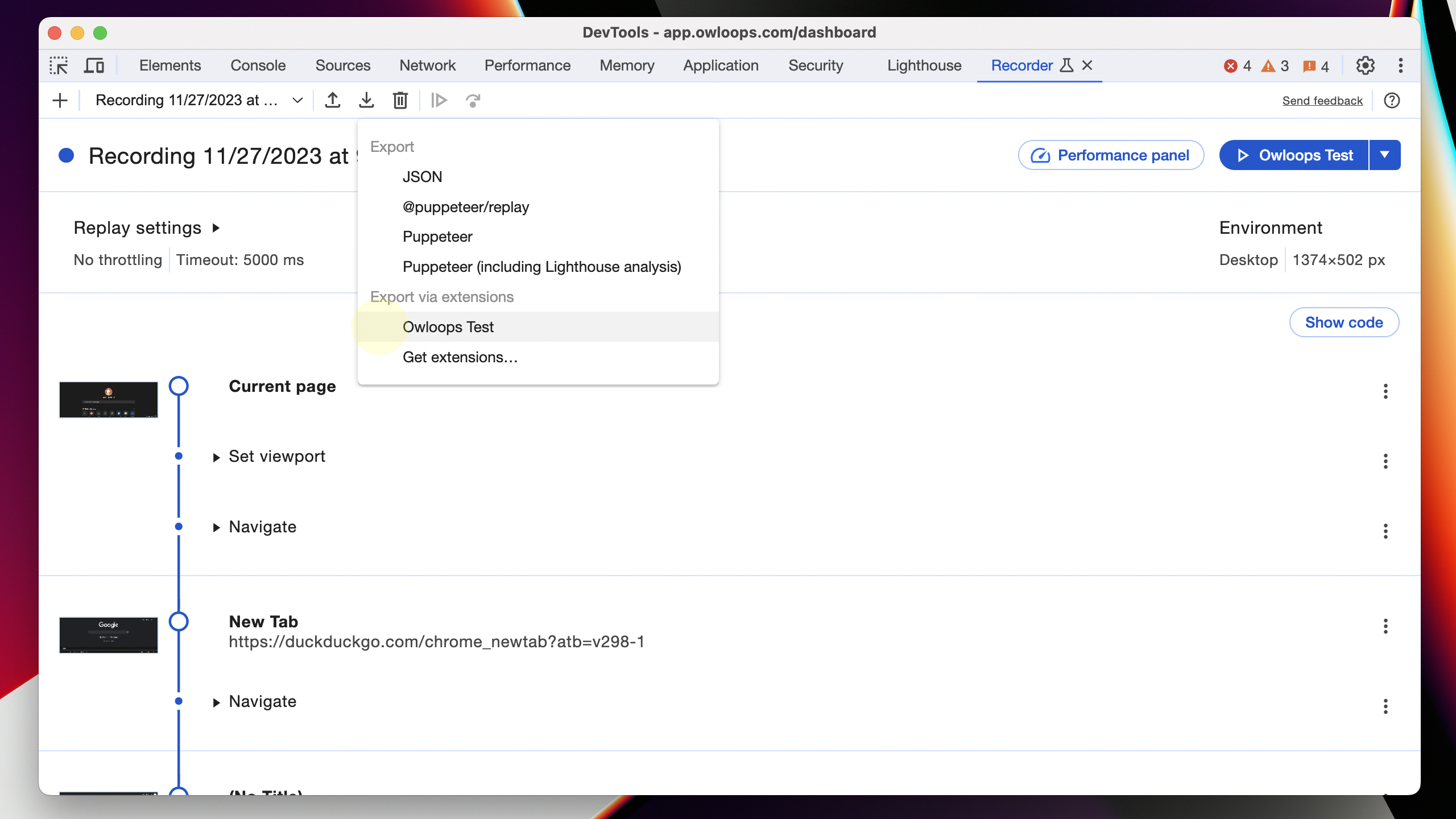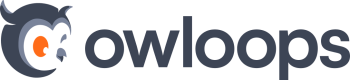1. Install Chrome Extension
- Open Chrome Web Store page
- Click on Add to Chrome
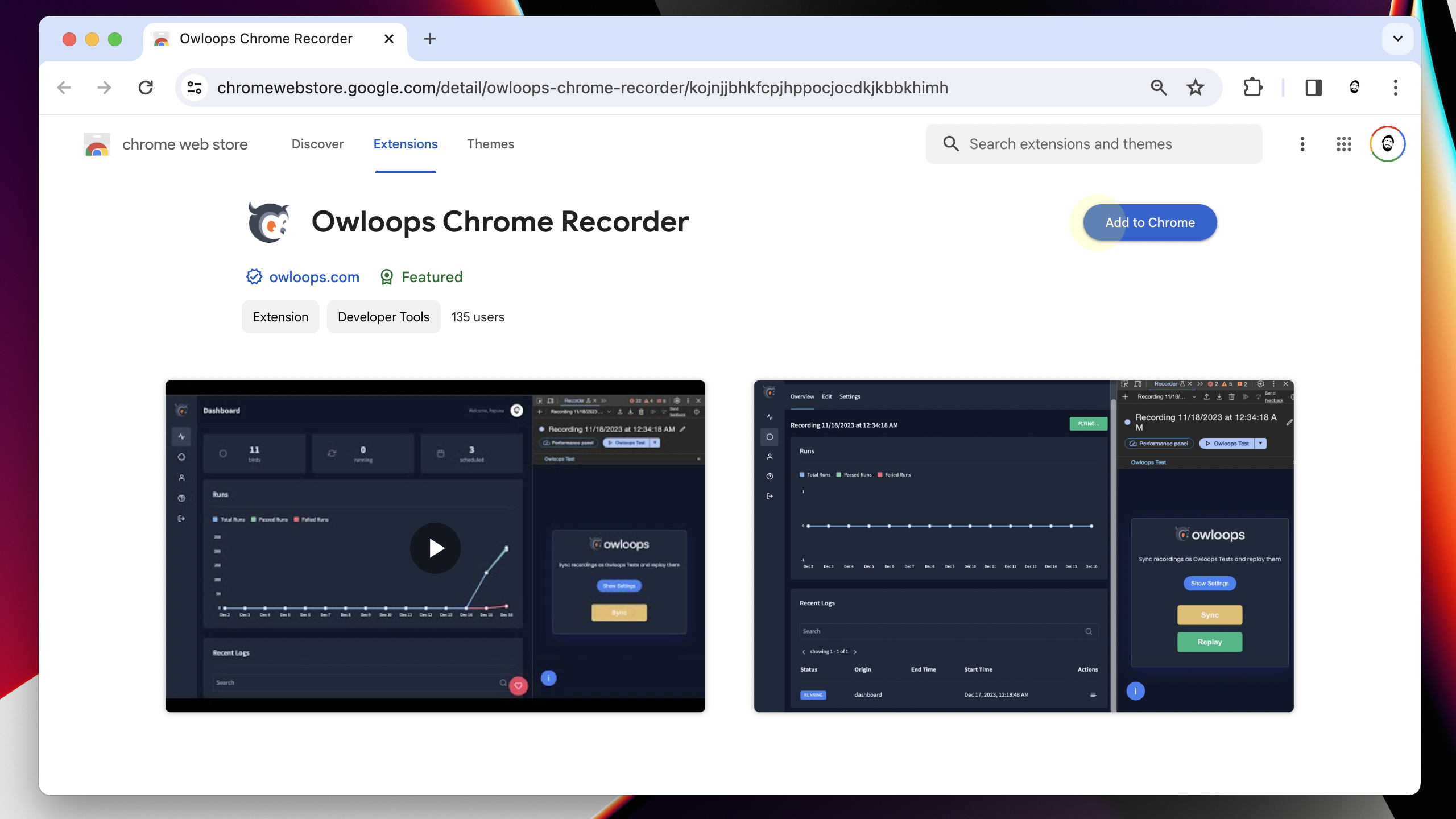
2. Open the recorder Panel
- Open DevTools with F12
- Go to More Tools by clicking the three-dot icon
- Choose Recorder to use Chrome's built-in user flow recorder
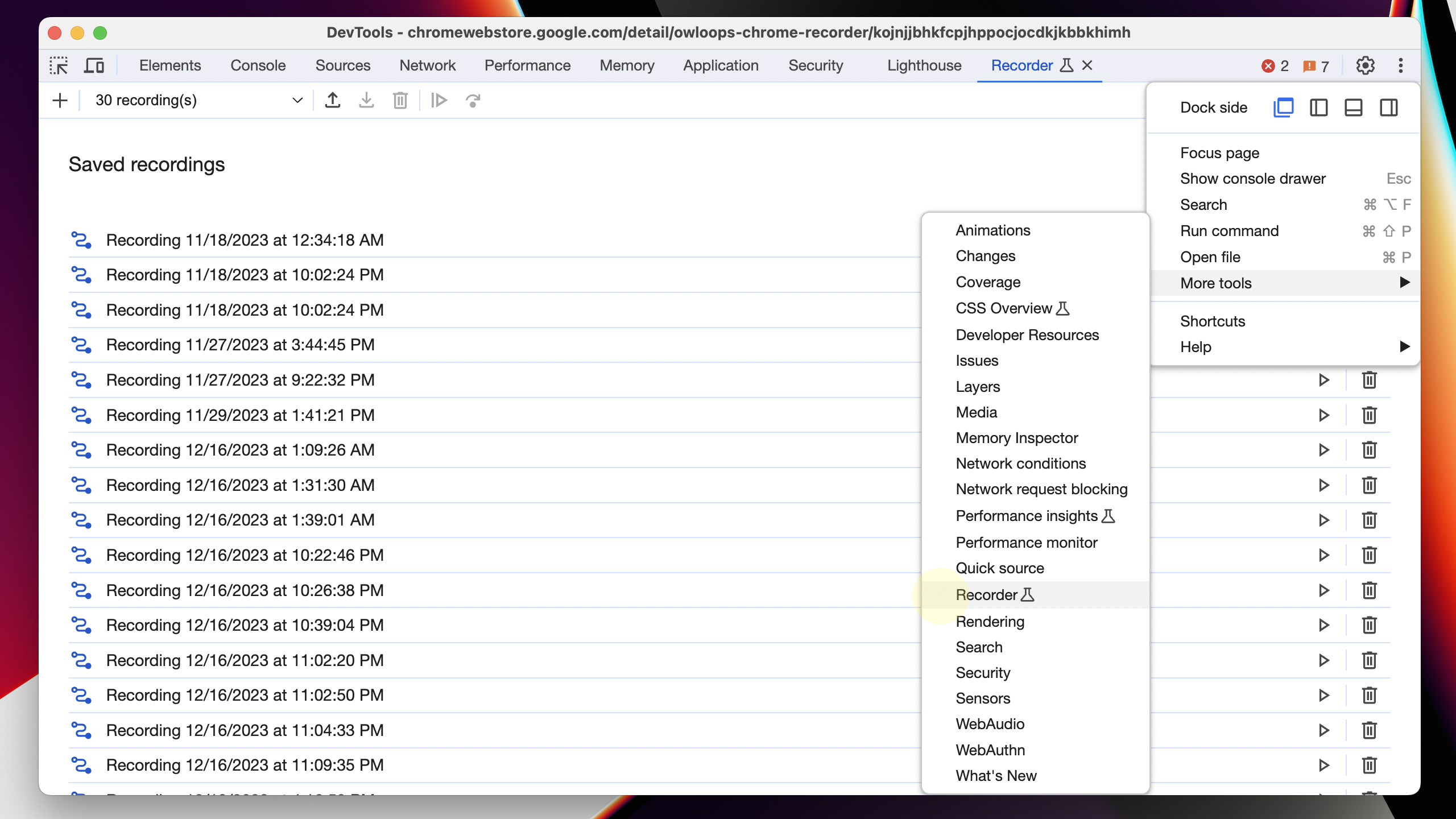
3. Start a new recording
- Enter recording name
- Click on the start recording button
- Perform any user actions you want to monitor
- End recording
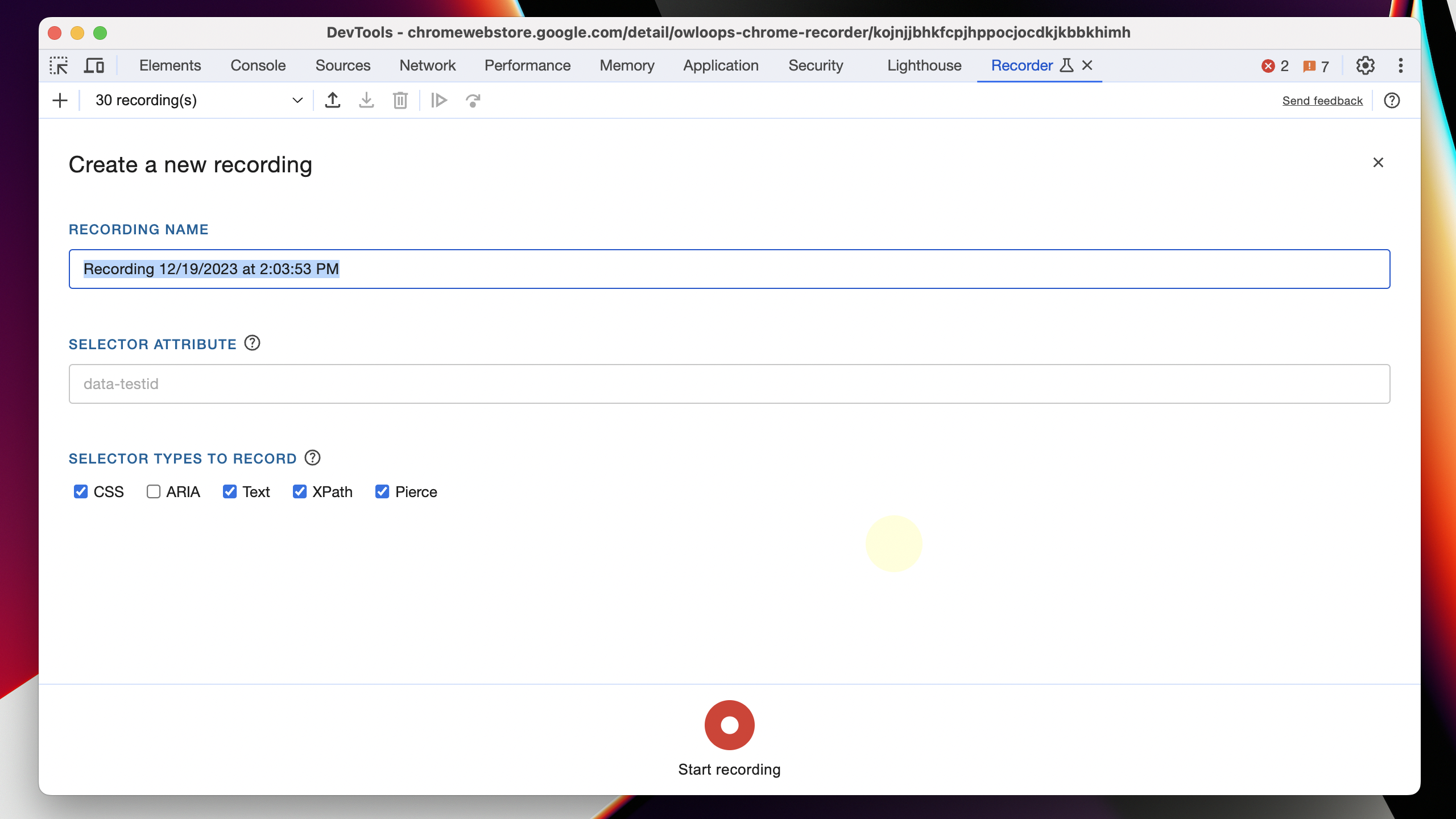
4. Export your script
- Click on the export icon
- Select "Owloops Test" from the Export via extensions section