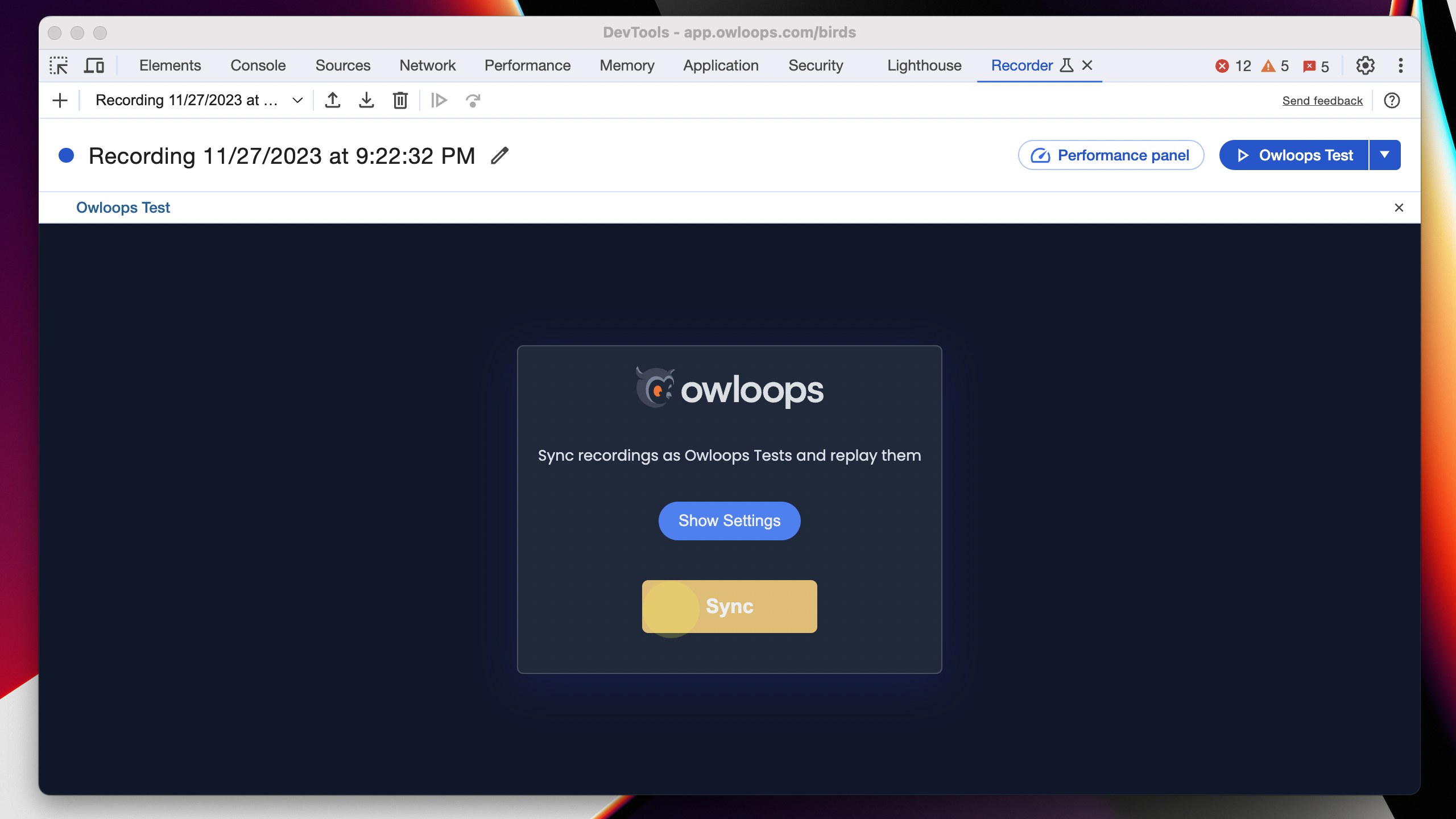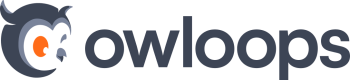1. Install Chrome Extension
- Open Chrome Web Store page
- Click on Add to Chrome
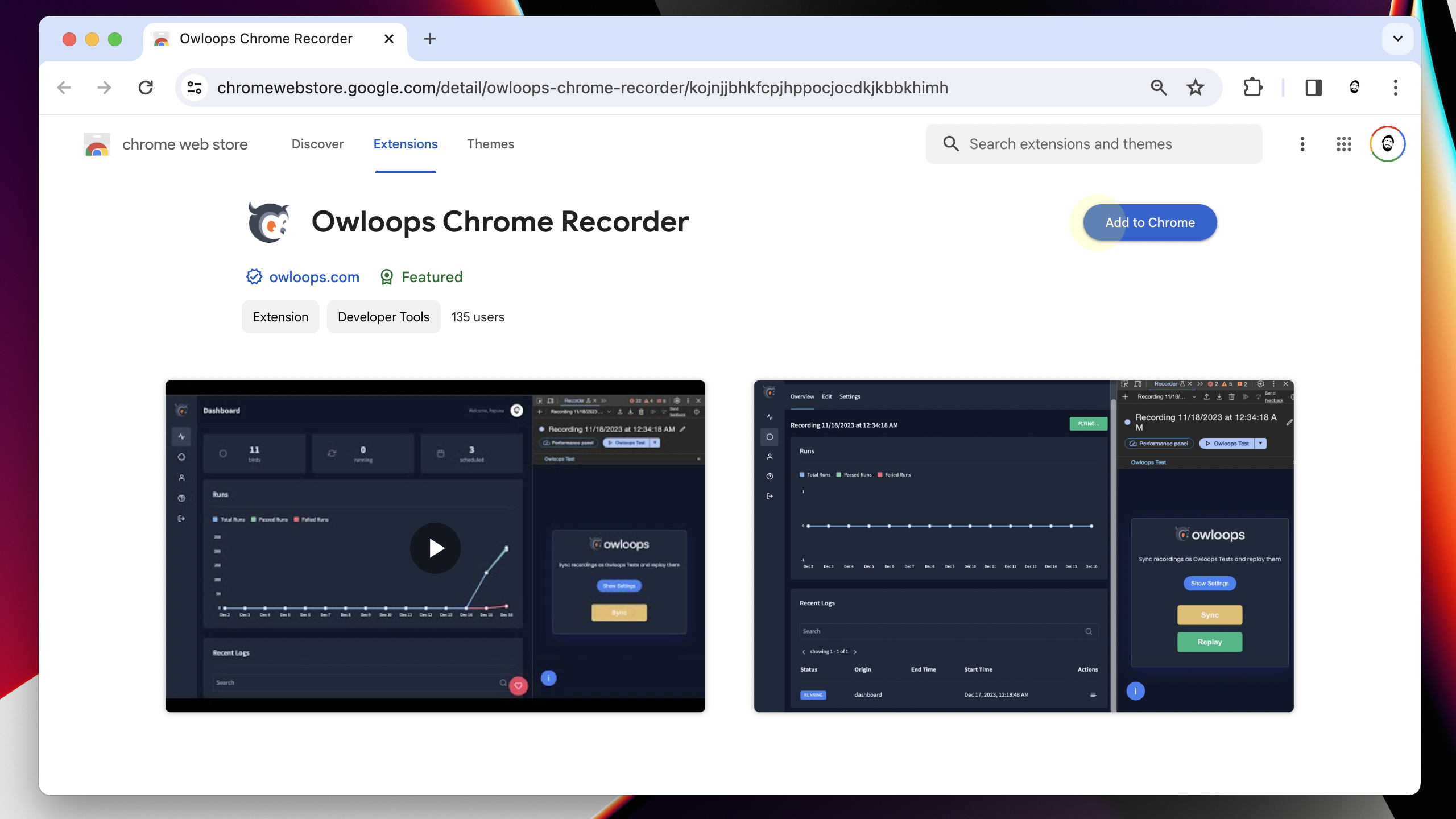
2. Open the recorder Panel
- Open DevTools with F12
- Go to More Tools by clicking the three-dot icon
- Choose Recorder to use Chrome's built-in user flow recorder
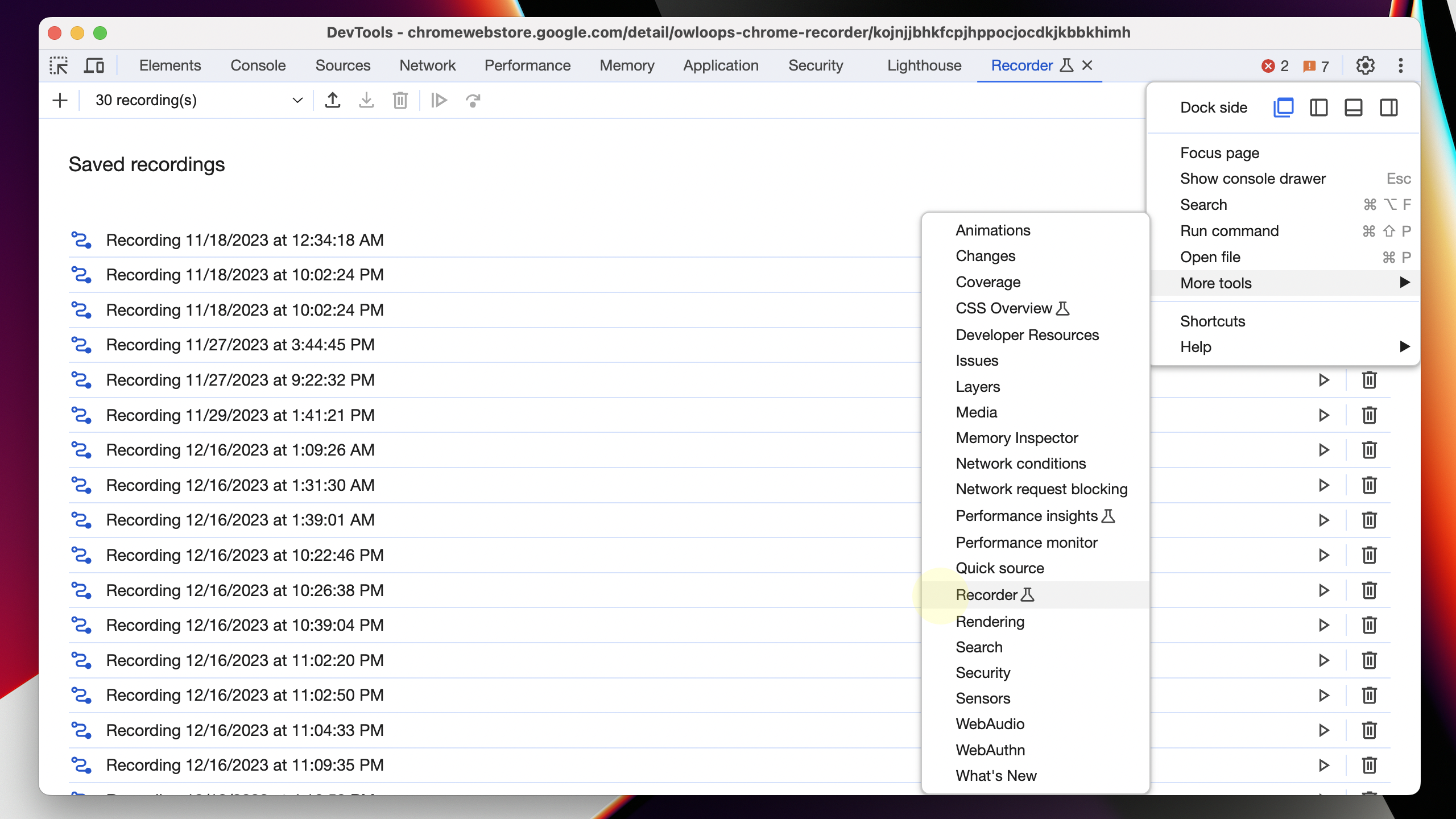
3. Start a new recording
- Enter recording name
- Click on the start recording button
- Perform any user actions you want to monitor
- End recording

4. Open Owloops Replay
- Click on the dropdown icon on the Replay button
- Choose "Owloops Test" from the Extensions section
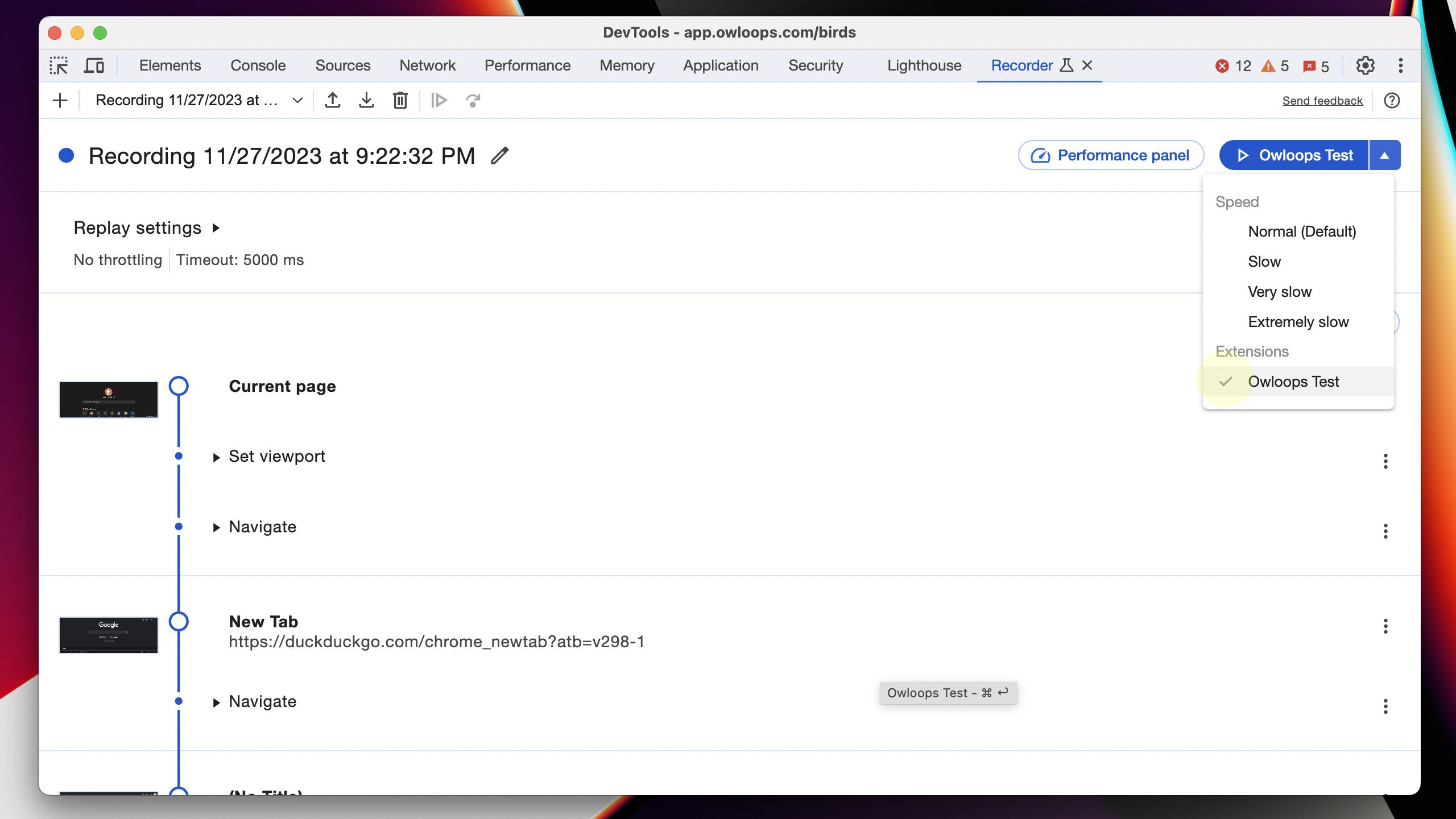
5. Enter Owloops API key
- Follow the Create Owloops API key guide
- Click on the Show Settings button
- Enter API key
- Click on Save

6. Sync Recording
- Click on Sync button